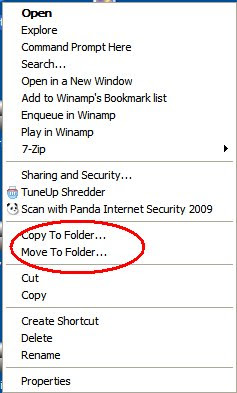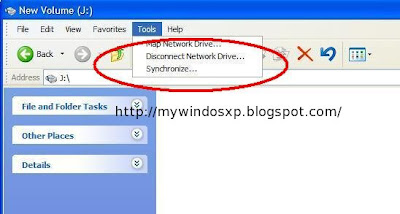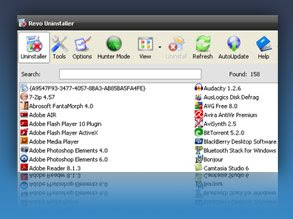
Revo Uninstaller is a freeware innovative uninstall utility much faster than Windows Add/Remove applet. With its advanced and fast algorithm, Revo Uninstaller scans before and after you uninstall an application. After the program's regular uninstaller runs, you can remove additional unnecessary files, folders and registry keys that are usually left over on your computer. Even if you have a broken installation, Revo Uninstaller scans for an application's data on your hard disk drives and in the Windows registry and shows all found files, folders and registry items so you can delete them.