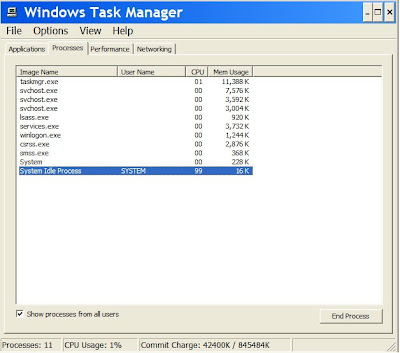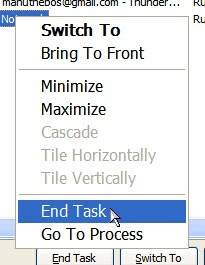If you use Windows XP Professional then it is possible to squeeze an extra 20% out of your internet connection. By default Windows XP Pro holds back 20% of your Internet speed for various services like windows update and spyware checks.

If you want to tap into this locked speed then make the following changes:
1. Go to Start-> Run-> and type gpedit.msc
2. Expand the Administrative Templates branch
3. Expand the Network tab
4. Highlight QoS Packet Scheduler
5. Click on Limit Reservable Bandwidth and check the enabled box
6. Then Change the Bandwidth limit % to 0 %
Once you have done this click apply and restart your PC. After rebooting you should see a noticeable improvement in your net speed.
Click here to check the bandwidth (do it before and after :) )