Autoplay begins reading from a drive as soon as you insert media in the drive. As a result, the setup file of programs and the music on audio media start immediately.By default, Autoplay is disabled on removable drives, such as the floppy disk drive (but not the CD-ROM drive), and on network drives.If you enable this setting, you can also disable Autoplay on CD-ROM drives or disable Autoplay on all drives.This setting disables Autoplay on additional types of drives. You cannot use this setting to enable Autoplay on drives on which it is disabled by default.
Note: This setting appears in both the Computer Configuration and User Configuration folders. If the settings conflict, the setting in Computer Configuration takes precedence over the setting in User Configuration.
Note: This setting does not prevent Autoplay for music CDs.
To enable this ..
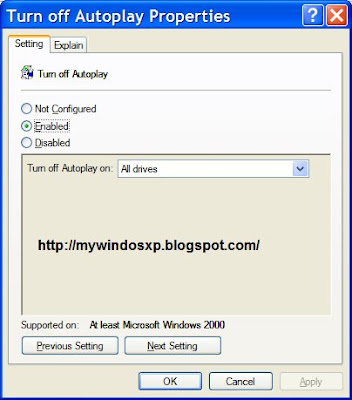
open group policy (start > run >type "gpedit.msc" and press enter )
Local computer policy > user configuration > administrative Templates > system >Turns off the Autoplay feature> mark enabled $ apply




